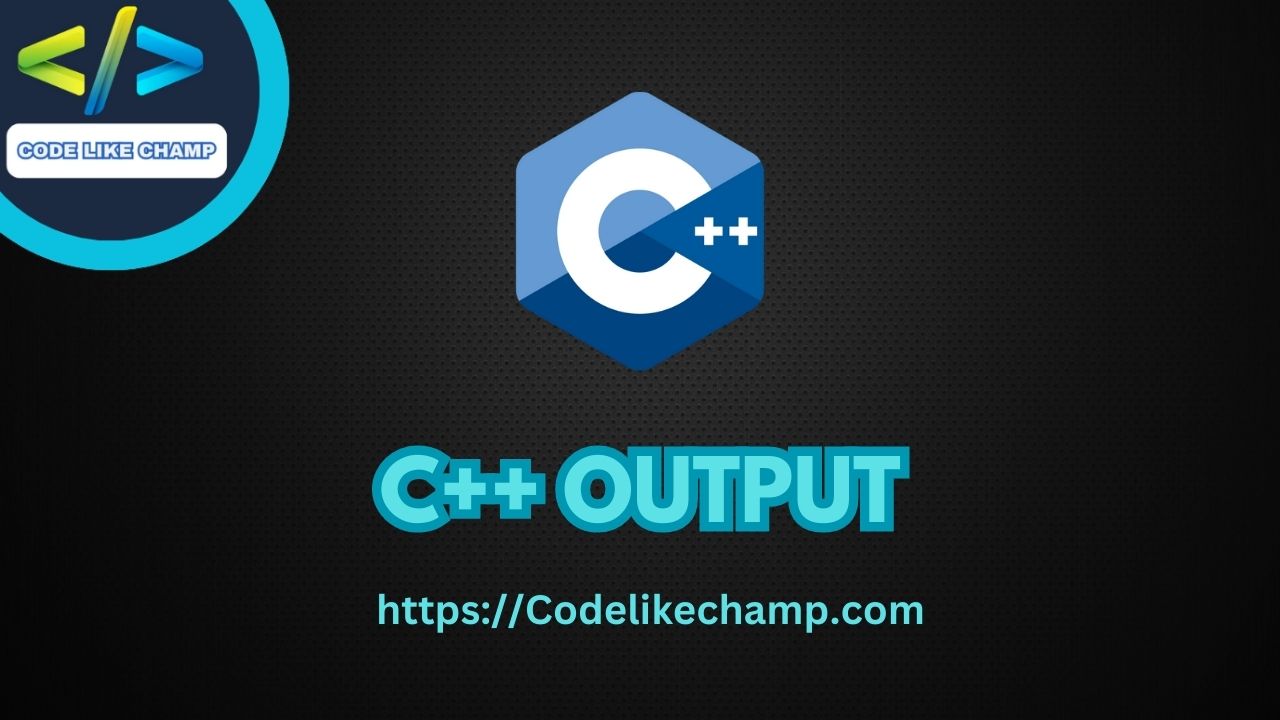To start using C++, you need two things which are required:
-A Text editor, like Notepad, to write C++ code
-A compiler, like GCC, translates the C++ code into a language the computer understands.
There are many text editors and compilers to choose from. In this tutorial, we will use an IDE (see below).
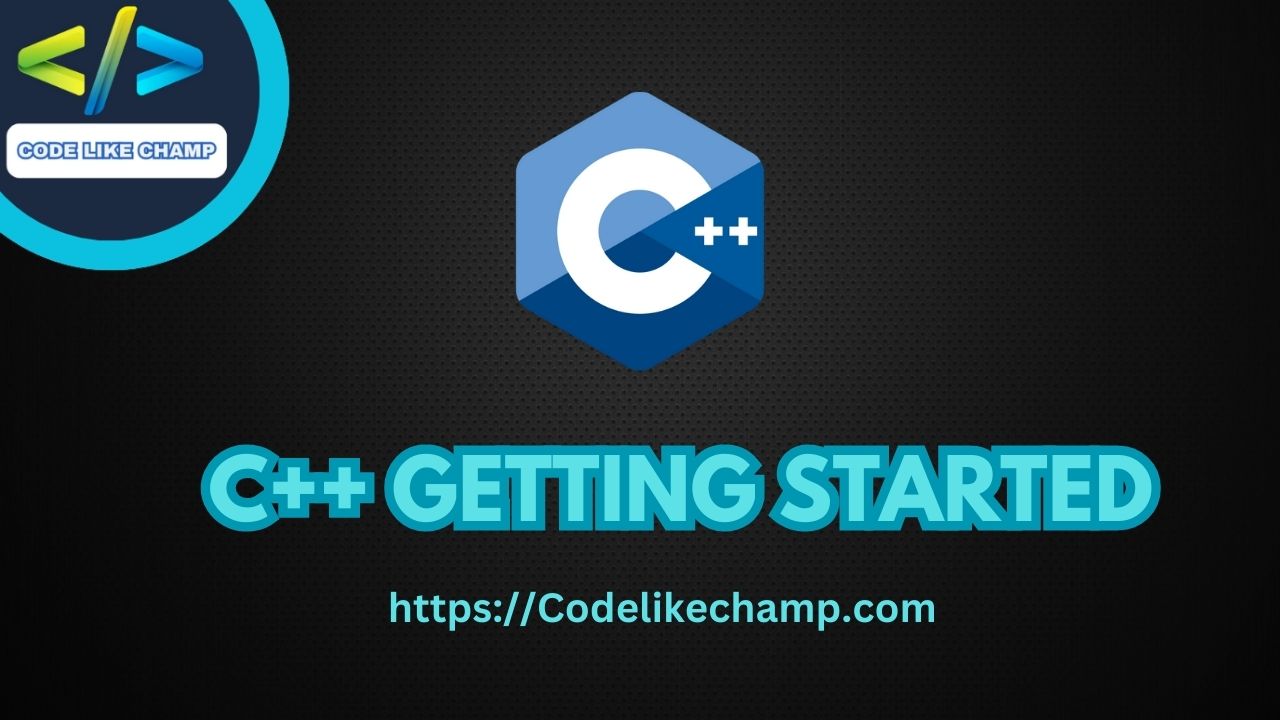
How to install C++ IDE?
An IDE (Integrated Development Environment) is used to edit AND compile the code. Popular IDEs include Code::Blocks, Eclipse, and Visual Studio. These are all free and can be used to edit and debug C++ code.
Note: Web-based IDEs can also work, but functionality is limited.
An IDE (Integrated Development Environment) is used to edit AND compile the code. Popular IDEs include Code::Blocks, Eclipse, and Visual Studio. These are all free and can be used to edit and debug C++ code.
Note: Web-based IDEs can also work, but functionality is limited.
An IDE (Integrated Development Environment) is used to edit AND compile the code. Popular IDEs include Code::Blocks, Eclipse, and Visual Studio. These are all free and can be used to edit and debug C++ code.
Note: Web-based IDEs can also work, but functionality is limited.
We will use Code: :Blocks in our tutorial, which is a good place to start. You can find the latest version of Codeblocks at http://www.codeblocks.org/. Download the mingw-setup.exe file to install the text editor with a compiler.
C++ Quickstart
Let’s create our first C++ file.
Open Codeblocks and go to File > New > Empty File.
Write the following C++ code and save the file as myfirstprogram.cpp (File > Save File as):
#include <iostream>
using namespace std;
int main() {
cout << "Hello World!";
return 0;
}
In Codeblocks, it should look like this:
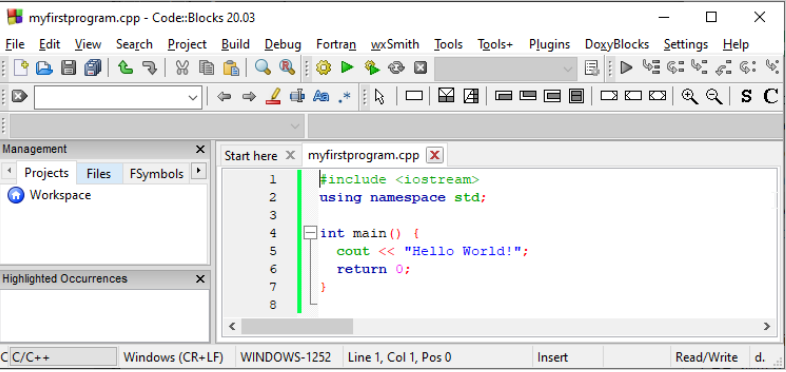
Then, go to Build > Build and Run to run (execute) the program. The result will look something to this:
Hello World! Process returned 0 (0x0) execution time : 0.011 s Press any key to continue.
Congratulations! You have now written and executed your first C++ program.

Link: https://Codelikechamp.com
Medium Link: Follow me on Medium
Linkedin Link: Follow me on Linkedin