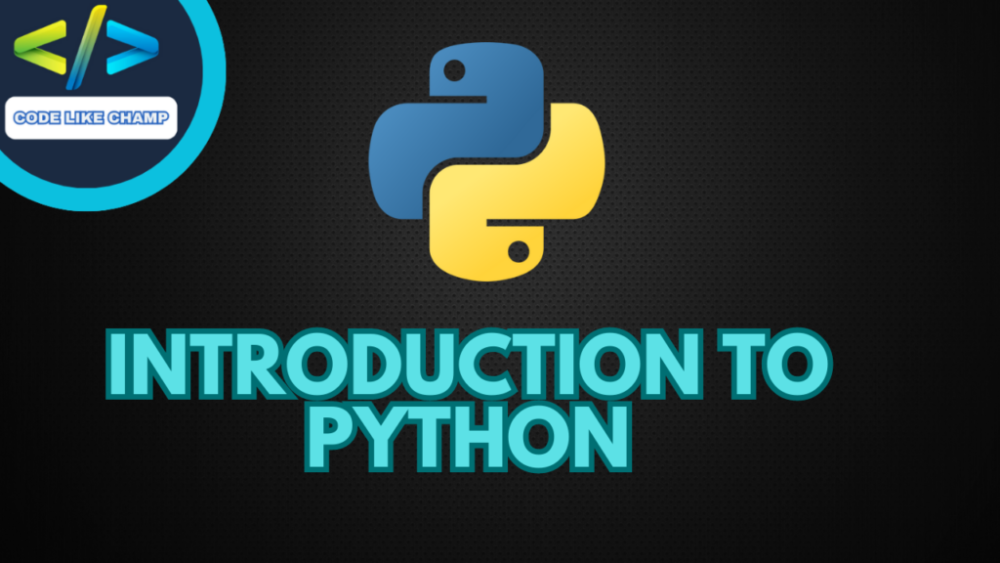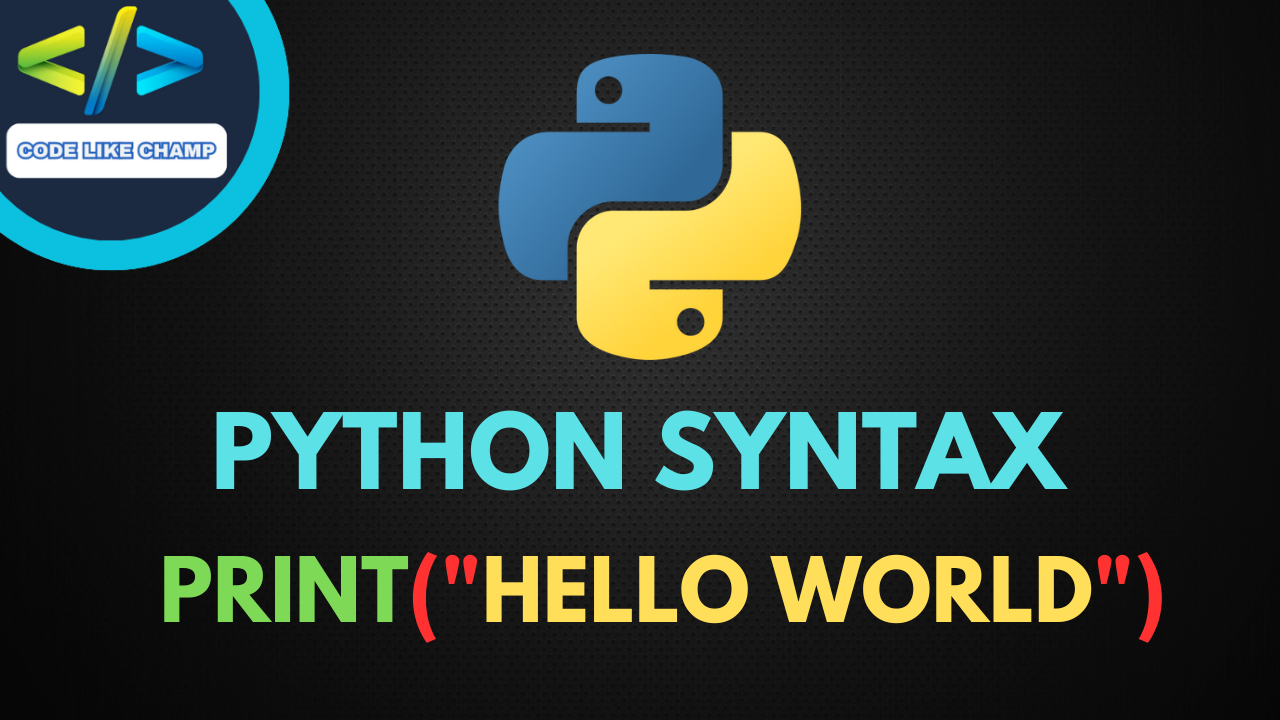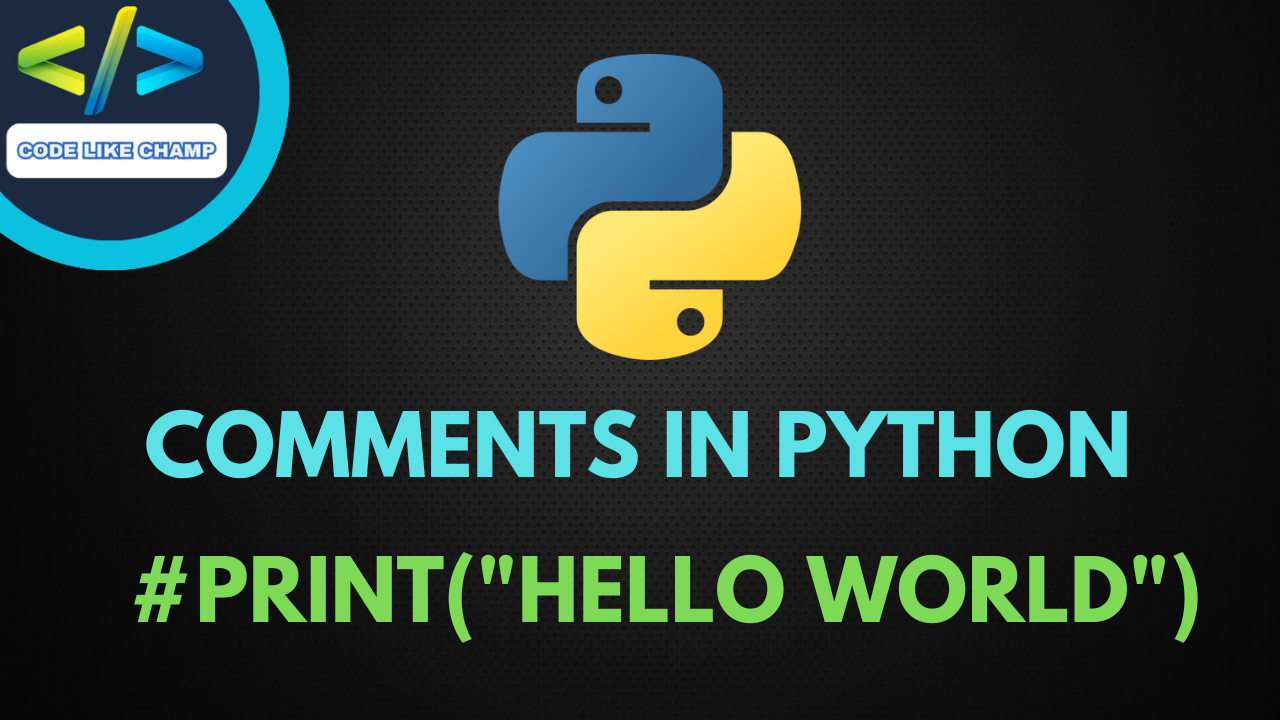Install Pip3
Table of Contents
- Introduction to install Pip3
- What is Pip3?
- Prerequisites
- Python 3 Installed
- Terminal or Command Prompt
- Installing Pip3
- Linux (Ubuntu/Debian)
- Windows
- Mac
- Upgrading Pip3
- Using Pip3 to Install Python 3 Packages
- Installing a Package
- Installing a Specific Version of a Package
- Installing Packages from a Requirements File
- Troubleshooting Pip3 Installation
- Proxy Settings
- Permission Errors
- Outdated Pip3
- Windows Path Configuration
- Conclusion

Introduction to Install Pip3
Pip3 is a package manager for Python 3 that allows you to easily install and manage Python libraries and packages. It is a crucial tool for Python developers, as it simplifies the process of adding external libraries to your Python environment. In this article, we will walk you through the steps to install Pip3 on your system and demonstrate how to use it. If you face any issue during reading this article or implementing things that i told in it just contact me or write in comments section.
What is Pip3?
Pip3 is an acronym for “Pip Installs Packages 3,” where “Pip” stands for “Pip Installs Packages.” It is the package manager for Python 3, responsible for installing and managing Python packages, modules, and libraries. It is essential for developers, because it simplifies the process of adding and updating packages, making it easier to work with Python programming language. We will see how it’s works and how can we install it.
Prerequisites to Install Pip3
Before you can install Pip3, there are a few prerequisites you need to fulfill.
Python 3 Installed:
You should have Python 3 installed on your system. Most modern systems come with Python pre-installed, but you may need to install it if it’s not already available. You can check your Python version using the following command:
python --version
If you don’t have Python 3, you can download and install it from the official Python website (https://www.python.org/downloads/).
Terminal or Command Prompt:
You’ll need a terminal (Linux/Mac) or Command Prompt (Windows) to execute commands. Ensure that you have a working terminal or Command Prompt.
Install Pip3
Now that you have Python 3 and a terminal or Command Prompt ready, you can proceed to install Pip3. The installation process varies depending on your operating system.
Linux (Ubuntu/Debian)
- Open your terminal.
- Update your package list and install Python 3’s package manager, if it’s not already installed:
sudo apt update sudo apt install python3-pip
- To verify the installation, run:
pip3 --version
Windows
- Open Command Prompt as an administrator (right-click on Command Prompt and select “Run as administrator”).
- Download the get-pip.py script using curl:
curl https://bootstrap.pypa.io/get-pip.py -o get-pip.py
- Run the script:
python get-pip.py
- To verify the installation, run:
pip3 --version
Mac
- Open Terminal.
- Download the get-pip.py script using curl:
curl https://bootstrap.pypa.io/get-pip.py -o get-pip.py
- Run the script:
python get-pip.py
- To verify the installation, run:
pip3 --version
Upgrading Pip3
It’s a good practice to keep Pip3 up to date to ensure you have the latest features and bug fixes. To upgrade Pip3, use the following command:
pip3 install --upgrade pip
Using Pip3 to Install Python 3 Packages
Pip3 makes it easy to install Python 3 packages. You can use it to install libraries and tools that enhance your Python development environment. Here are some common use cases:
Installing a Package
To install a Python 3 package using Pip3, use the install command followed by the package name:
pip3 install package_name
Troubleshooting Pip3 Installation
In some cases, you might encounter issues during the installation of Pip3. Here are some common problems and solutions:
- Proxy Settings: If you’re behind a corporate firewall or using a proxy, you may need to configure your system to work with it. Consult your network administrator for assistance.
- Permission Errors: On Linux and macOS, you might need to use sudo to install Pip3 as an administrator. If you encounter permission errors, try the installation with sudo.
- Outdated Pip3: If you’re using an outdated version of Pip3, you might encounter issues. Always keep Pip3 up to date using the pip3 install –upgrade pip command.
- Windows Path Configuration: Ensure that Python and Pip3 are added to your system’s PATH variable. This allows you to run them from any directory in the Command Prompt.
Conclusion
In last i want to conclude that, Pip3 is an indispensable tool for Python developers, simplifying the process of installing and managing Python packages. With the right installation steps and some common Pip3 commands under your belt, you’ll be well-equipped to enhance your Python development environment and build amazing projects. Make sure to keep Pip3 updated and resolve any issues promptly to ensure a smooth Python development experience. Happy coding!
Website Link: https://Codelikechamp.com
Medium Link: Follow me on Medium
Linkedin Link: Follow me on Linkedin
Youtube channel Link: Subscribe my Channel
Facebook Group: Join our Facebook Group